Academies financial returns: online form registration

Guide for academy trusts on how to register and set up the online forms for the budget forecast, accounts return and the land and buildings collection tool.
Resources
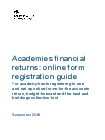
Academies financial returns: online form registration guide
PDF, 1.81MB, 30 pages
Introduction
This is the online forms guidance page, for the academy trust’s registration process to complete these forms:
These forms all use a secure information management service called (IDAMS). Log in to IDAMS.
Each online form has two roles available for academy users:
- preparer role – this is a role for someone who fills in the return
- approver role – this is a role for someone whi can fill in the return and has the authority of the accounting officer to submit the return on-behalf of your trust
The above guidance document will provide further details for each role and how roles to external users such as, external auditors and diocesan users, are granted by the trust. For the diocesan user please see the LBCT gudiance for details for account set up.
If you have a role in preparing or approving your trust’s financial returns, you must register to use IDAMS and your academy trust Super User must approve/assign you a role within the system. If you don’t have a role, you will not be able to use the online form.
New trust registration and set up
New trusts that have incorporated since 1 September 2018 will need register to use the system for the first time and assign a Super User. We recommend that this is someone who either manages your IT systems or your finance systems. If your academy trust incorporated since 1 September 2018 your first online form will be the in-year budget forecast return.
New trusts who have not used the online forms portal before we will write to you in due course to provide further details to use when registering in IDAMS
A responsible person in each academy trust needs to first register to use the system. The first user in the trust is assigned the role of Super User. The Super User then invites people within their trust to register to use IDAMS and assigns specific roles for completing the online forms. Super Users may also assign additional Super Users.
Existing trust registration and set up
Academy trusts that submitted financial returns in the 2017 to 2018 academy financial year are already registered to the system. The log-in information is the same but the trust’s Super User(s) will need to review roles currently allocated to ensure that the correct users have the right roles.
Guidance
You can read the Academies financial returns: online form registration guide (PDF, 1.81MB, 30 pages) and Academies financial returns: online form registration checklist (PDF, 199KB, 1 page) with instructions about how to register for the first time and how the Super User grants access and assigns roles.
Video tutorials
You can also view the following video tutorials that demonstrate how to register for and set up the IDAMS system.
How to register for the IDAMS system using your trust UPIN
How to register for the IDAMS system using your trust UPIN
How to invite new users to your academy trust IDAMS system
How to invite new users to your academy trust IDAMS system
How to assign roles in the IDAMS system
How to assign roles in the IDAMS system
How to grant access to your external auditors in the IDAMS system
How to grant access to your external auditors in the IDAMS system
Other resources
Academies accounts return guide
Academies land and buildings collection tool guide
Enquiries
If you are having difficulties registering or allocating roles please raise a query using the link below and title the query “IDAMs query” – this will help us prioritise your query.
ESFA enquiries
Contact formhttps://form.education…
For all enquiries for the Education and Skills Funding Agency
Published 26 September 2017
Last updated 18 September 2018 + show all updates
- We’ve updated our guidance to provide further information for new academy trusts on how to register.
- We have updated the registration guidance page to include the extra details about the budget forecast return (BFR). This confirms that people who could access the last budget forecast return outturn (BFRO) online form will be able to access the BFR form.
- Updated to include further details for the budget forecast return outturn registration and roles procedures.
- Updated to include budget forecast return changes
- First published.
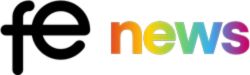
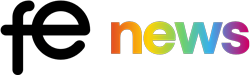








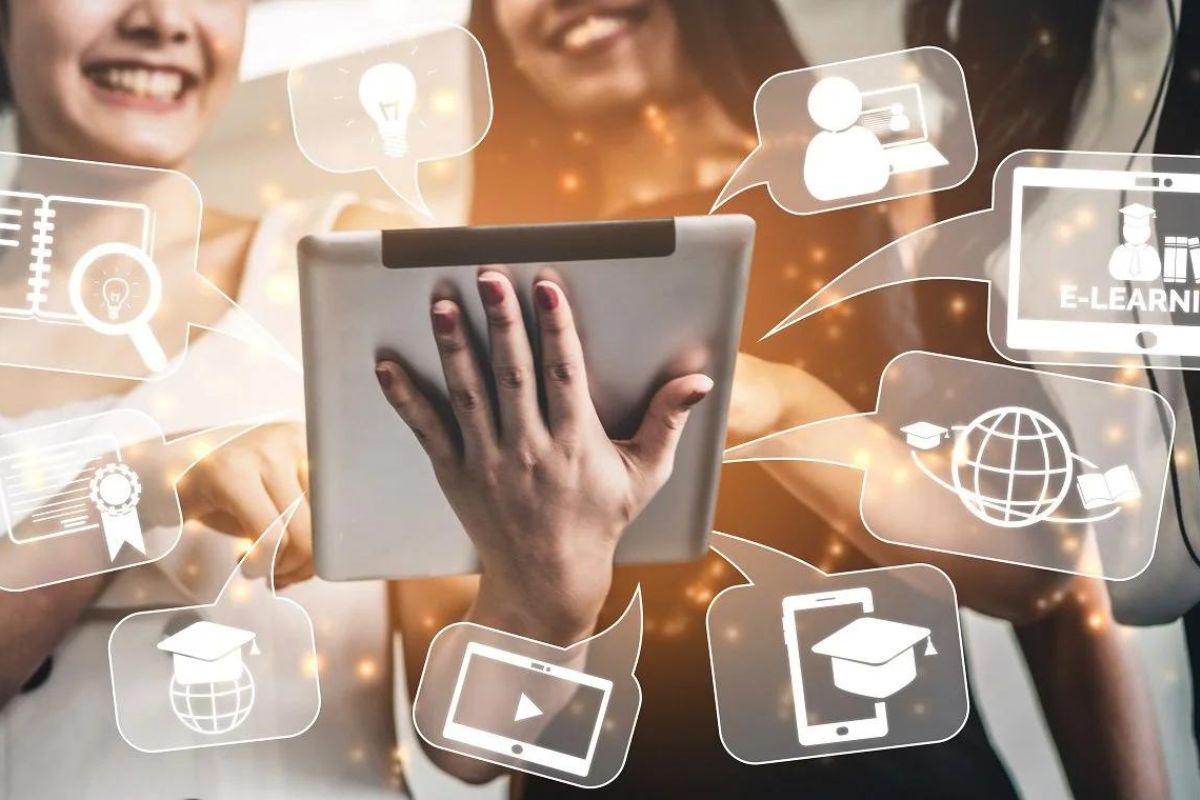

Responses