Levelling the exam field with Assistive Technology, so it’s fair for every student

Examination time can be a stressful period for any student, but for students who struggle with reading and writing, this time of year can often be overwhelming. Access arrangements which use technology such as a computer reader, rather than a human reader, facilitate independence and boosts confidence – students can work at their own pace in their own comfort, without feeling isolated and singled out. Computer readers also offer an alternative arrangement which is more cost effective and efficient to implement, especially during busy exam periods.
Assistive technology such as Read&Write from Texthelp, offers useful tools to support students in their daily reading, writing and studying, helping them to be more independent and productive learners. However when it comes to taking exams, rules and regulations often restrict the use of many of those tools. We know how important it is that students with additional literacy needs are able to demonstrate their knowledge as fairly and effectively as their peers, and that’s why we have an Exam Mode feature available in Read&Write for Windows.
Read&Write Exam Mode allows the toolbar to be restricted to just those features approved for exams. It can be easily configured for a handful of students or even an entire network of computers, so students can continue to use approved Read&Write features when taking exams, and colleges can meet exam requirements.
Easily configured from the settings menu, Exam Mode can be used in two different ways. At its simplest, an educator or examination officer can turn Read&Write features off for individual students, right on the laptop or desktop computer that they’ll be using to take an exam. Then when the exam is finished, they can turn the features back on. But what if you have twenty, fifty or even hundreds of students sitting for exams? Exam Mode includes advanced settings to restrict Read&Write features for multiple students or multiple computers at once. Administrators can simply select their Read&Write users, select the features those students should have access to, and they are good to go. A simple and intuitive Exam Mode setup wizard allows any admin or examination officer to configure exactly what they need.
When students log into Read&Write, they’ll see that their toolbar is in Exam Mode, and they’ll only have access to approved features as well as select text to speech settings. So for students using Read&Write as an exam reader, they can still tailor the text to speech to fit their needs and preferences.
Additionally, Exam Mode can be set up in advance for a specific date or date range in the future, so admins or examination officers can have everything in place well ahead of testing day.
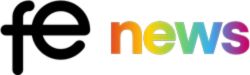
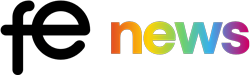










Responses