Preparing for an interview during a pandemic

Without wanting to utter the dreaded C-word (#COVID2019) that is dominating the news and wreaking global havoc at the moment, it is important that we all prepare for the implications of businesses closing their doors and encouraging staff to work from home.
For us in the recruitment sector, that means encouraging candidates to prepare for telephone and video interviews rather than face to face ones, as most training providers are in the process of putting a stop to all face to face contact.
Read on for our beginner’s guide to Skype interviews (taken from an earlier blog post):
- Make sure you sign up for a Skype account, or other similar video communication platform
Go to Skype.com and click ‘Join Us’ in the top right-hand corner.
- Create your account
You will have the option to sign in with your Facebook or Microsoft account, or you can create an account just for Skype. You will need a Messenger, Hotmail, Live or Outlook email address – if you don’t have any of those, it may be necessary to set up a new email account to use for Skype.
- Download Skype
After setting up your Skype account, you need to make sure that you have downloaded the app to your computer, tablet or phone.
- For Mac users: Save the Skype file to your computer. Double-click the download file and drag the Skype icon to your Application folder. Then open Skype from your Application folder and log in with your Skype name and password.
- For Windows users: Save the Skype Setup Application to your computer. Double-click the Skype Setup file and follow the steps to install. Launch the Skype application and sign in with your Skype name and password.
- For phone or tablet users: Search for the Skype app on the App Store and select install. Open the app and log in with your Skype name and password.
- Check your audio and video settings
- If it’s your first time logging in, you may be asked to customise your settings. You can always return to your settings later if you choose to skip this step.
- Make sure that your speakers are on – you should be able to hear the Skype jingle.
- Check that your voice can be heard through the microphone. If it can’t, make sure that the correct microphone is selected from the list.
- Check to see if your webcam is connected – you should be able to see yourself on the live video feed. If you can’t, check your video settings and make sure that your webcam is connected correctly.
- If you’ve never used Skype before, we would highly recommend finding a friend or family member you can have a test call with to make sure that all your settings are set up correctly; alternatively, give us a call and we will be happy to arrange a test call with you!
- Make sure that you’re prepared on the day
Make sure that you have a strong Internet connection, you’ve tested all of the above and you’re in a suitable location (in front of a plain background) where you won’t be disturbed. Dress smartly as this is still an interview and you need to make a good first impression. Good luck!
If you are having problems setting Skype up or don’t have one of the necessary email addresses:
Speak to your Recruitment Consultant – we may be able to arrange for your interview to take place over Whatsapp, FaceTime (Apple users only), Google Duo etc. instead.
Likewise, do get in touch with us if you have any questions about telephone interviews or indeed whether your planned interview is still likely to go ahead.
Don’t forget, if you have any questions relating to coronavirus and education, call the helpline on 0800 046 8687, or email [email protected].
Rachel Harrison, GPRS Recruitment
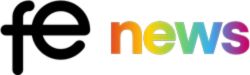
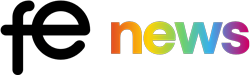










Responses