Multiplication tables check: IT guidance
From the 2021/22 academic year, it is a statutory requirement for schools to administer the multiplication tables check (MTC).
Schools should administer the MTC to year 4 pupils, between Monday 6 June and Friday 24 June.
This guidance is designed to help IT support staff who manage the school’s ICT network prepare for check administration.
2 Essential technical requirements
The MTC service is intended for use on modern operating systems (for example, Windows, macOS, iOS*, Android) and is suitable for desktop, laptop and tablet devices. Where pupil devices have restrictions applied to limited trusted websites, you should ensure the MTC service links below are accessible.
*The MTC will not work on iOS8, or earlier, due to the age and limitations of this technology. If your iPad still uses an older operating system, we recommend updating to the latest operating system available.
MTC service
The MTC service, including the administration and check applications will open on Monday 21 March.
The links below are included to support early accessibility checks.
School staff will access the administration application via DfE Sign-in: https://services.signin.education.gov.uk
Pupils will access the try it out check and official check at: https://pupil.multiplication-tables-check.service.gov.uk
Supporting services
Once a pupil starts the check on their device using https://pupil.multiplication-tables-check.service.gov.uk the application needs to communicate with the following services:
For both school and pupil applications:
*.msecnd.net—for Microsoft Telemetry (mandatory to support users)
administrators should enable the school network and internet browser to communicate securely over the
‘TLS 1.2’ protocol and ensure secure browsing over HTTPS is permitted (by default, this takes place on
port 443)
*.googletagmanager.com—for the school administration application: for Google analytics (optional, this can be switched on or off in the cookie policy by school users)
Recommended browsers
The MTC has been designed to support common browsers, such as:
Chrome
Safari
Edge
Brave
Firefox
Internet Explorer 11*
Other browsers may also work with the MTC, but we suggest you use the try it out check to ensure the service can communicate with the supporting services listed above. We recommend that you update your chosen browser to the latest version* before pupils take the MTC.
*The MTC will not work on Internet Explorer 10, or earlier, due to the age and limitations of this technology. If your device still uses one of these browsers, we recommend updating to Internet Explorer 11 or one of the other recommended browsers that are free to download.
Browser versions can commonly be identified in the help section in your browser settings.
Using the audio version of the check (question reader)
Check administrators can enable an audio version of the check as an access arrangement to meet a pupil’s specific needs. As the pupil application has not been designed to be compatible with third party screen readers, the audio version has been specifically designed to be compatible with the timing of the questions. However, the MTC audio will not work on any version of Internet Explorer or old versions of Microsoft Edge (before version 14), due to the technical limitations of these browsers.
New browsers may also offer text-to-speech services that are an inbuilt option or downloadable extension. These services should be switched off or disabled to ensure they do not disrupt the pupil’s check.
School staff may wish to complete the activities below to ensure all pupil devices are prepared for the check and to minimise the risk of disruption.
Are your devices ready to use?
You should ensure that:
all devices and hardware with a battery are fully charged
all devices are tested to ensure there are no issues (for example, slow running or missing keys on the keyboard)
you have disabled standby or hibernate (sleep) mode
if the device requires a mouse, it is tested to ensure it is fully charged and functioning with the device
if using a keyboard with a number pad, the number lock is switched on
*if using an audio version of the check, headphones are tested to ensure the sound is at an appropriate level for the pupil
if using the QR code on the printed PIN slips to access the pupil app URL, your device has a working camera with a minimum resolution of 480*320 pixels
You should ensure the device has been recently updated and has no scheduled or automatic updates on the day of the check.
Is your internet working?
You should ensure internet connectivity is working and stable on the day of the check.
Is your internet browser ready to use?
You should:
close any unnecessary tabs on the browser and any other applications being used by the device, before starting the MTC
ensure the browser is not in privacy (incognito) mode
ensure cookies are enabled
ensure your browser has local storage access enabled
4 Further assistance
For further IT assistance, you can contact the national curriculum assessments helpline on 0300 303 3013 or email [email protected].
When contacting the helpline, it is useful to have information about your device available to assist troubleshooting, please ensure you can confirm the:
type of device you are using (for example, desktop, laptop, tablet or iPad)
operating system (for example, Windows, macOS, iOS, Android)
browser you are using (for example, Edge, Chrome)
issue with as much detail as possible
For information on the DfE Sign-in service, including how to create an account and manage users, select the ‘Help using DfE Sign-in’ page available when logged into your account, you can also submit a contact form, if required.
Further information on the MTC is included in the 2022 key stage 2: assessment and reporting arrangements (ARA) Information on administering the check, is available in the MTC administration guidance which will be updated in March 2022.
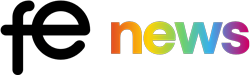

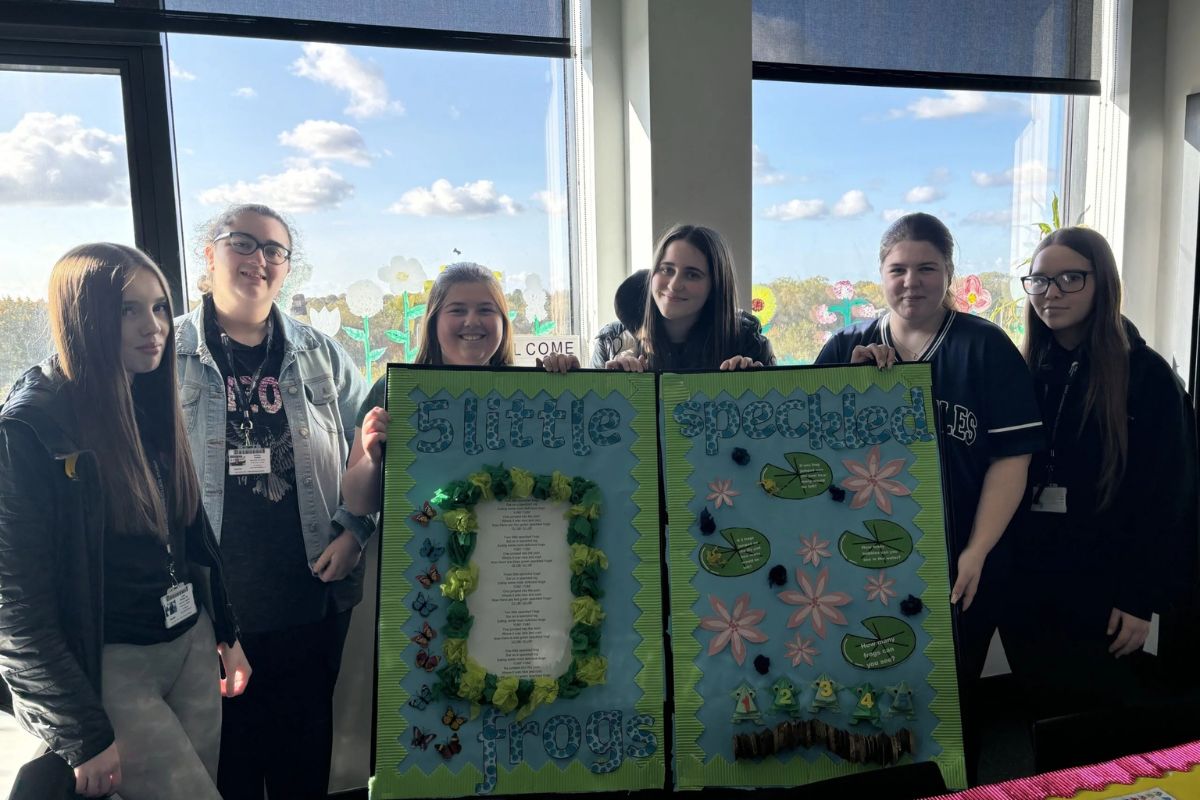
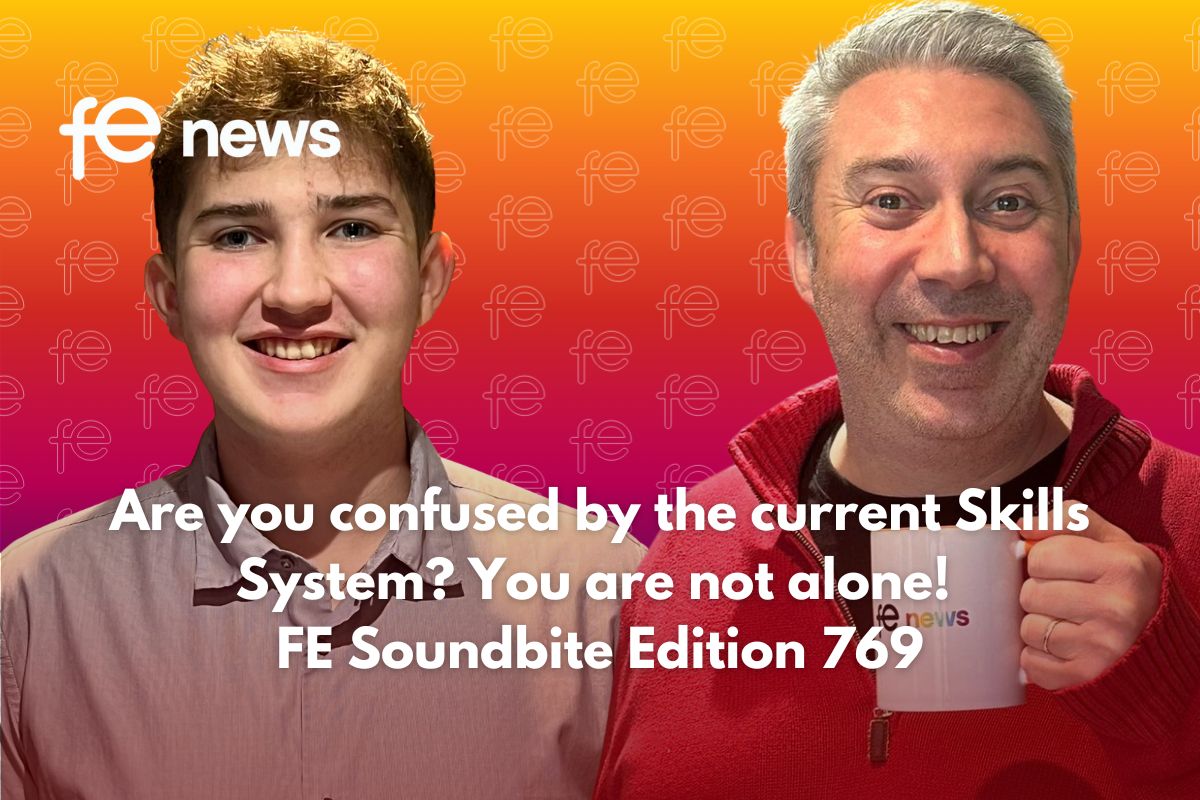



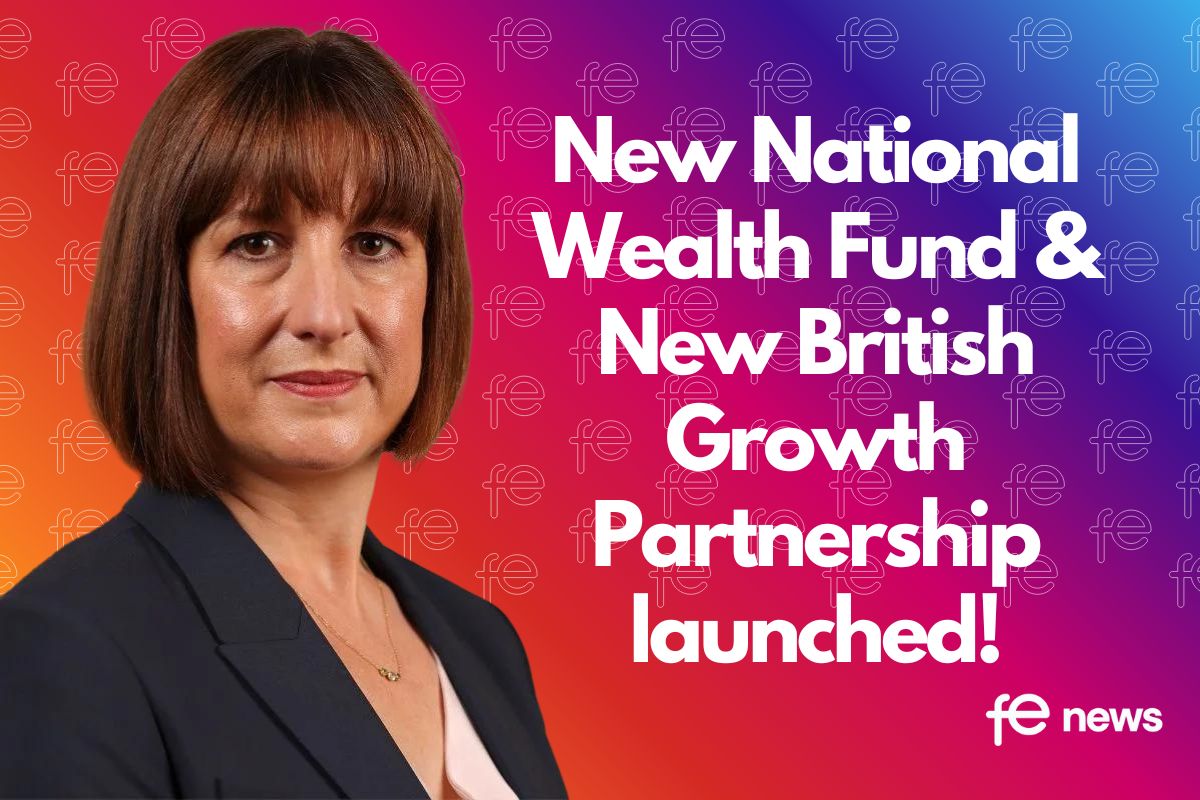
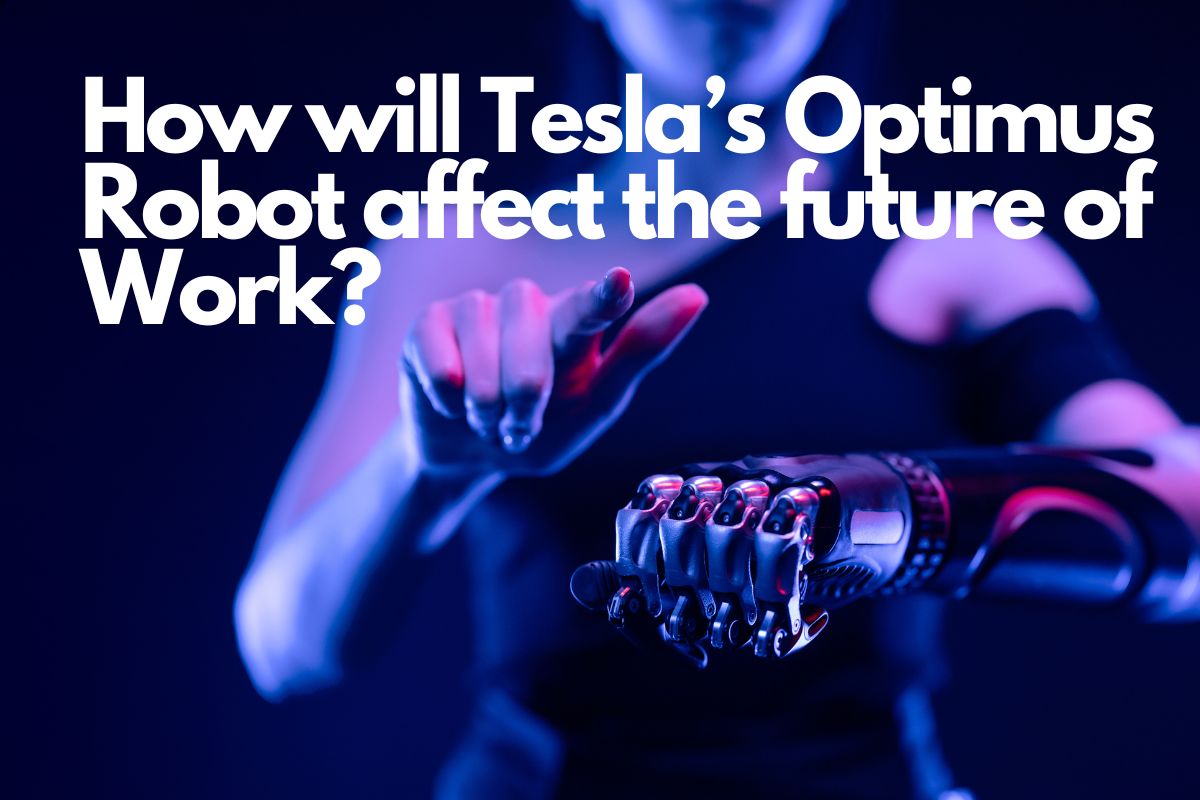


Responses